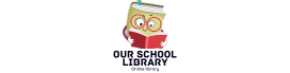WordPress is one of the most popular content management systems (CMS) in the world, powering over 40% of all websites. It’s flexible, user-friendly, and highly customizable, making it an excellent choice for beginners and experienced web developers alike. This article will walk you through the process of installing and setting up WordPress, whether you choose to use a hosting service or install it manually.
Step 1: Choose a Hosting Provider
Before you can install WordPress, you need a hosting provider and a domain name. Here’s what to do:
- Select a Hosting Plan: Choose a hosting provider like Bluehost, SiteGround, or HostGator. Many of these providers offer WordPress-specific plans with one-click installation features.
- Register a Domain Name: Purchase a domain name that reflects your website’s purpose.
- Set Up Your Hosting Account: Complete the registration process with your hosting provider and link your domain to your hosting account.
Step 2: Install WordPress Automatically
Most hosting providers offer a simple, one-click WordPress installation process. Here’s how:
- Log In to Your Hosting Dashboard: Access the control panel (often cPanel) provided by your host.
- Locate the WordPress Installer: Look for a WordPress or “Website Builder” option.
- Start the Installation Process: Follow the prompts to install WordPress. You’ll need to:
- Choose the domain name for your WordPress site.
- Create an admin username, password, and email address.
- Complete the Installation: Once installed, your hosting dashboard will provide a link to your new WordPress site.
Step 3: Install WordPress Manually (Optional)
If your host doesn’t offer one-click installation, you can install WordPress manually:
- Download WordPress: Visit wordpress.org and download the latest version of WordPress.
- Upload Files to Your Server: Use an FTP client (e.g., FileZilla) to upload the WordPress files to your hosting server.
- Create a Database: Access your hosting dashboard to create a MySQL database and user. Note the database name, username, and password.
- Configure the wp-config.php File: Edit the
wp-config.phpfile in your WordPress directory to include your database information. - Run the WordPress Installer: Open your browser and navigate to your domain. Follow the prompts to complete the installation.
Step 4: Configure Your WordPress Site
After installation, you’ll need to configure your website:
- Log In to the Admin Dashboard: Go to
yourdomain.com/wp-adminand log in with the credentials you created. - Choose a Theme: Navigate to Appearance > Themes and select a free or premium theme that suits your needs.
- Install Essential Plugins: Enhance your site’s functionality by installing plugins like:
- Yoast SEO: For search engine optimization.
- Jetpack: For security and performance enhancements.
- WooCommerce: For e-commerce functionality.
- Customize Your Settings:
- Go to Settings > General to set your site’s title, tagline, and time zone.
- Configure your permalinks under Settings > Permalinks for SEO-friendly URLs.
- Create Essential Pages: Set up pages like Home, About, Contact, and Blog.
Step 5: Secure Your WordPress Site
Securing your WordPress site is essential to protect it from potential threats:
- Use Strong Passwords: Ensure all admin accounts have secure passwords.
- Install Security Plugins: Plugins like Wordfence or Sucuri help monitor and protect your site.
- Enable SSL: Most hosting providers offer free SSL certificates. Activate SSL to secure your website with HTTPS.
- Regular Backups: Use plugins like UpdraftPlus to schedule regular backups.
Step 6: Launch Your WordPress Website
After configuring and securing your site, you’re ready to go live:
- Test Your Site: Check all pages and links to ensure everything works correctly.
- Announce Your Launch: Share your website on social media, email newsletters, and other channels.
- Monitor Performance: Use tools like Google Analytics and Google Search Console to track traffic and optimize your site’s performance.
Conclusion
Installing and setting up WordPress is a straightforward process that opens the door to endless possibilities for creating a professional website. Whether you’re building a blog, an online store, or a portfolio, WordPress offers the tools and flexibility you need. Follow this guide to get started, and soon you’ll have a fully functional website ready to impress your audience.